Opening a Sample Model on Windows
LINGO is shipped with a directory containing many sample models. These models are drawn from a wide array of application areas. For a complete listing of these models, see Additional Examples of LINGO Modeling. The sample model directory is titled Samples and is stored directly off the main LINGO directory.
To open a sample model in LINGO, follow these steps:
1. Pull down the File menu and select the Open command. You should see the following dialog box:
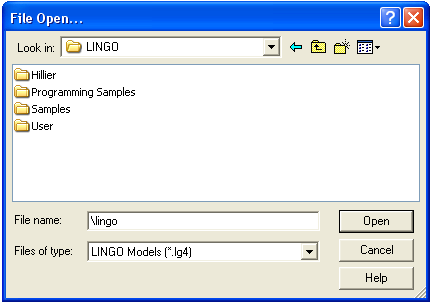
2. Double-click on the folder titled Samples contained in the main LINGO folder installed off your root folder, at which point you should see:

3. To read in a small transportation model, type Tran in the File Name field in the above dialog box and press the Open button. You should now have the model in an open window in LINGO as follows:
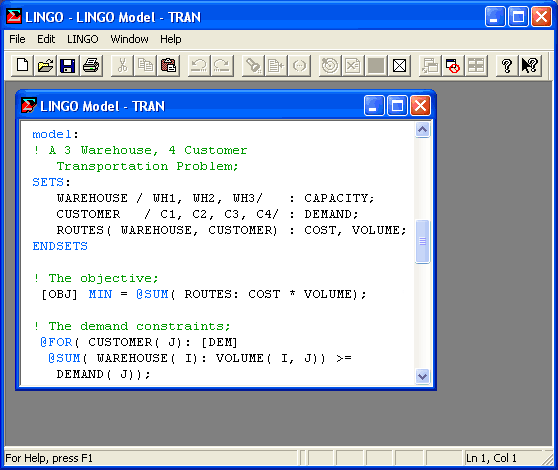
For details on developing a transportation model in LINGO see The Problem in Words in Getting Started with LINGO.
You may now solve the model using the Solver|Solve command or by pressing the ![]() button on the toolbar. The optimal objective value for this model is 161. When solved, you should see the following solver status window:
button on the toolbar. The optimal objective value for this model is 161. When solved, you should see the following solver status window:
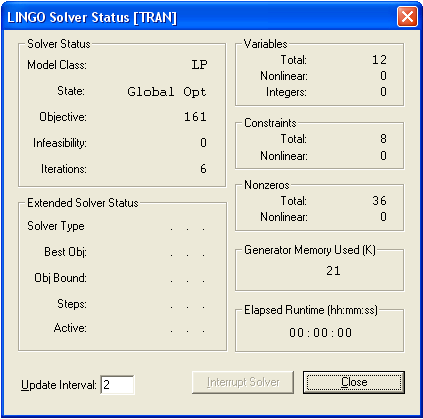
Note the objective field has a value of 161 as expected. For an interpretation of the other fields in this window, see Solver Status Window in Getting Started with LINGO.
Behind the solver status window, you will find the solution report for the model. This report contains summary information about the model as well as values for all the variables. This report’s header is reproduced below:

For information on interpreting the fields in the solution report, see Sample Solution Report in Getting Started with LINGO.
