File|Print Preview |
|
Use the Print Preview command to display each page of the active window as it will appear when printed. After issuing the Print Preview command, the contents of the active window will be placed in a Preview window as follows:
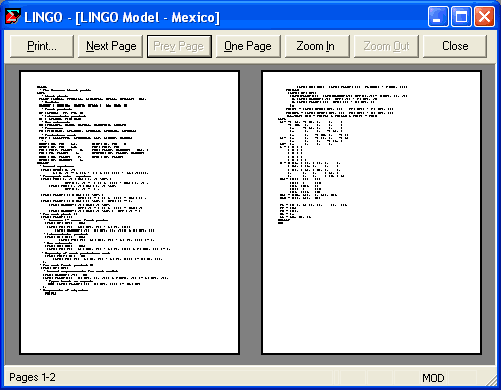
The Print button sends the file to the printer. The Next Page button brings the next page into the viewer. The Prev Page button brings the previous page into the viewer. The One Page button puts the viewer into single page mode, while the Two Page button puts the viewer into double page mode. The Zoom In button is used to have the viewer zoom in on a region of the document. The Zoom Out button undoes the effect of a Zoom In. Press the Close button to close the print viewer and return to the normal command mode of LINGO.
If you would like to change some of the printer specifications, such as landscape output, use the Print Setup command before issuing the Print Preview command.
